Introduction
The External SQL Source (ESS) of FileMaker Pro allows you to view and update data in an ODBC database without writing any SQL code. This technical note will describe the steps involved.
These instructions assume you have already downloaded and installed the appropriate ODBC driver for your database, you have configured a System DSN (data source name), and that you have purchased a license key (or registered for a 30 day trial key).
These instructions also assume you will be creating a new, empty database. You may also add ESS tables to existing databases - the steps are the same.
Please contact us at support@actualtech.com if you have any questions or suggestions regarding these instructions.
Create a FileMaker database with a placeholder field
To begin, launch FileMaker Pro and create an empty database:
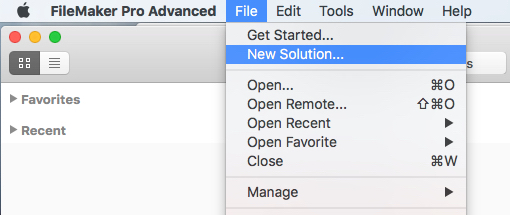
Give your database file a name.
Select File->Manage->Database..., then select the "Relationships" tab.
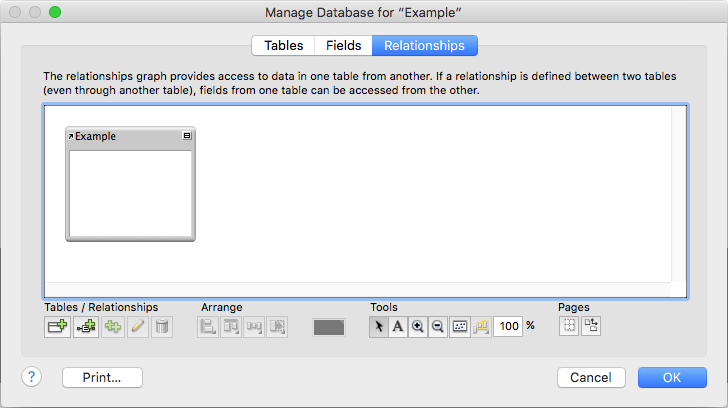
Now press the Add Table button  and then select Add ODBC Data Source... from the Data Source popup menu:
and then select Add ODBC Data Source... from the Data Source popup menu:
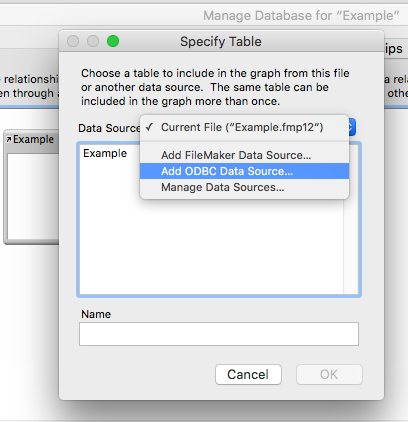
Then select the DSN you configured previously using the ODBC Manager:
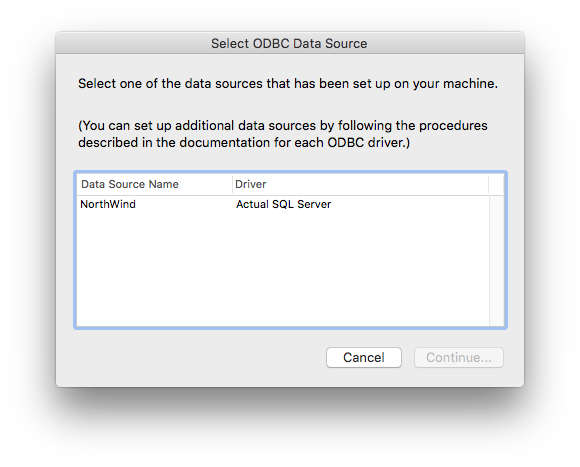
You can just accept the default values for the "Edit Data Source" dialog:
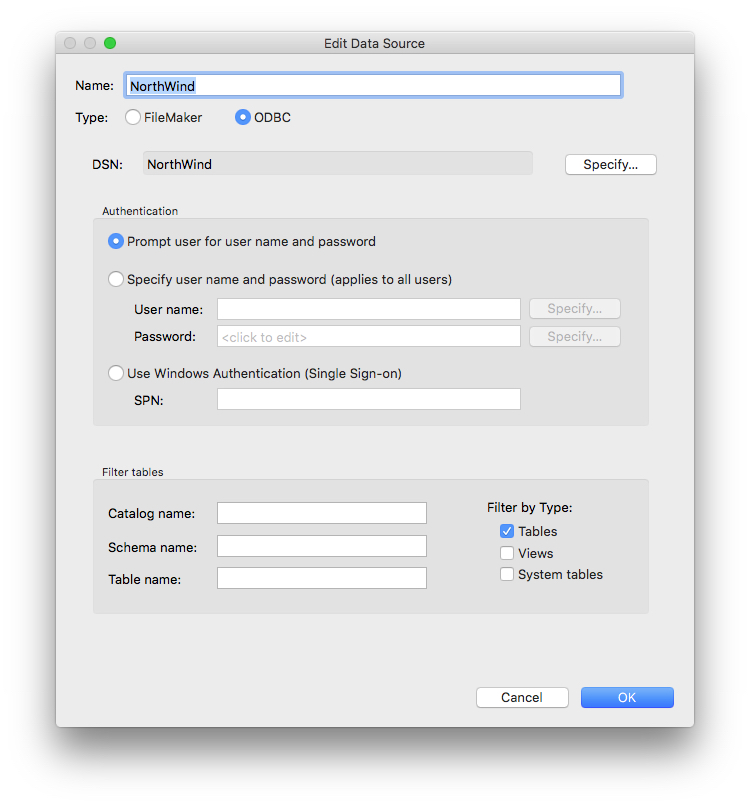
Enter your database User ID and password at the prompt. You will then be presented with a list of tables from your database:
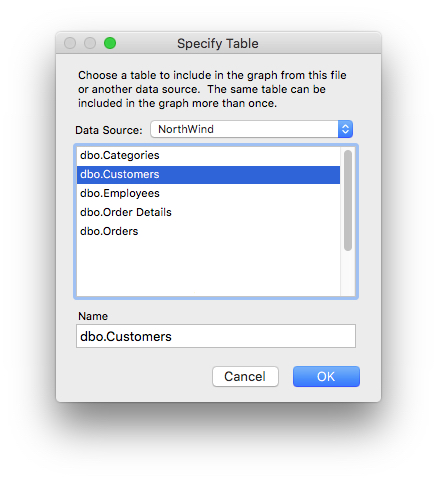
Select the table you would like to view and press OK. The table will be added to the Relationships tab:
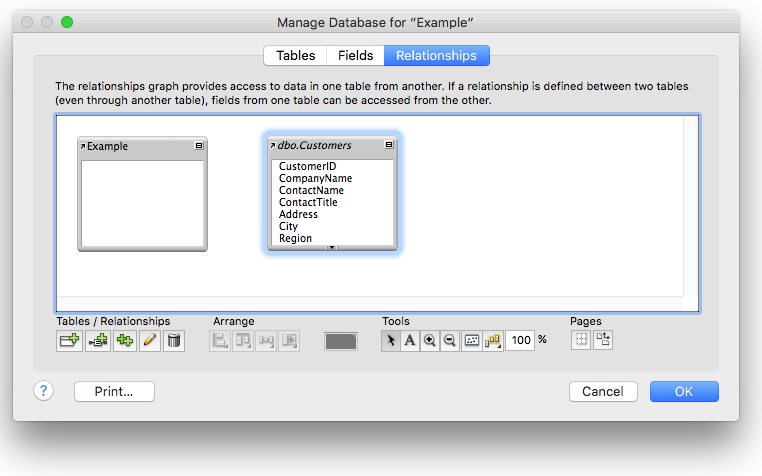
ESS tables have their names displayed in italics. Press OK to dismiss the Manage Database dialog and return to the Browse view.
Finally, you can view your ESS table by selecting its layout from the Layout list:
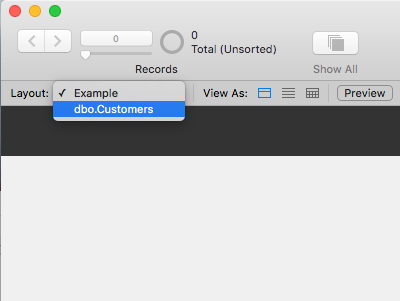
You will then see a form with a default layout containing all the fields from your table. You can then browse and search data from the ODBC database. Any changes you make to the data, including inserting and deleting records, will be automatically saved to the database.
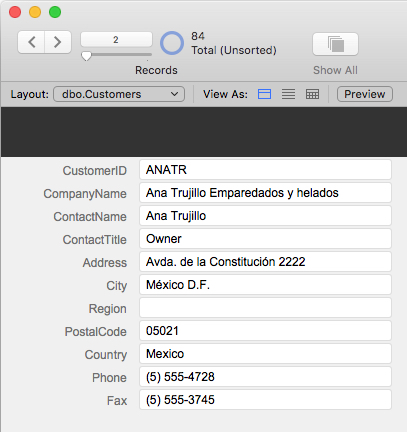
For more information
To learn more about the FileMaker database connectivty, return to our FileMaker Resource Center.


