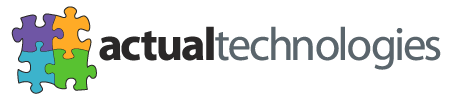| |
Setting up R to use the ODBC Driver
Introduction
R is a language and environment for statistical computing and graphics. It provides a wide variety
of statistical and graphical techniques. More information on R is available
at www.r-project.org.
The Actual Technologies OBDC drivers can be used by R 2.0 and later. In order to use an ODBC
driver with R on OS X, the RODBC package must be re-built with the iODBC libraries on your Mac. In order
to do this, you must have the OS X Developer Tools installed. The Developer Tools CD is provided
by Apple with every new Macintosh and copy of OS X.
Download and Install RODBC
- Make sure you have R installed (available
at http://cran.cnr.berkeley.edu/bin/macosx/)
You can check which version of R you have installed by looking at the version number printed in the
R console window when you first start the R application. The version number reported when you
select the "About R" menu item is misleading - it refers to the GUI version only (1.01), not the
R application itself.
- Open a Terminal window by launching the Terminal application found in the /Applications/Utilities folder
- Download the RODBC package by entering the following command in the Terminal window:
curl -O http://cran.cnr.berkeley.edu/src/contrib/RODBC_1.1-3.tar.gz
- Install a specially built version of the RODBC package by entering the following command in the terminal
window (all on one line):
LIBS='-framework iODBC' PKG_CFLAGS='-I/Library/Frameworks/iODBC.framework/Headers' R CMD INSTALL RODBC_1.1-3.tar.gz
- should see some process related messages in the terminal window. You may see some
warnings - this is normal.
Load the RODBC Package
- Launch (or re-launch) the R application (normally in the /Applications folder)
- Select "Package Manager" from the "Packages & Data" menu
- In the R Package Manager window, make sure the checkbox next to the RODBC package is enabled
(the status should be "loaded")
- Close the R Package Manager window
Test the Connection
- Make sure you have a DSN configured for your database using the Apple ODBC Administrator (for OS X 10.4 "Tiger") or OpenLink / iODBC Administrator
(for OS X 10.2 or 10.3) in the /Applications/Utilities folder
- In the R console window, use one of the ODBC connection functions to connect to your database.
For example, if you have a DSN named "NorthWind" to connect to the NorthWind sample database
on MS SQL Sever, you might enter:
channel <- odbcConnect("NorthWind", uid="my_user_id", pwd="my_password")
If you see no error message, then you are connected. You can use the other RODBC package functions
to fetch and update data in your database.
|
|